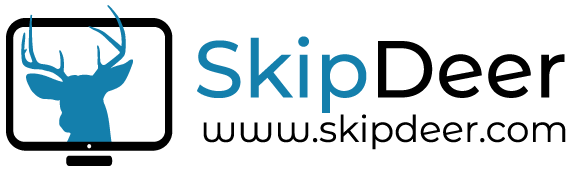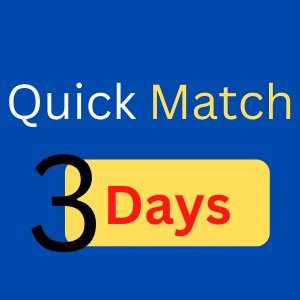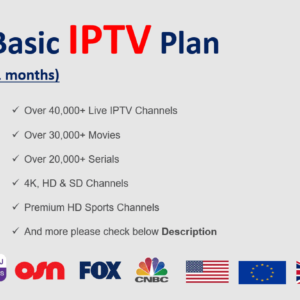How to use and install IPTV in your device
Step by step to install and active IPTV in your device all types (Smart TV | Android TV | and Windows)
How to Install and activate IPTV on devices using Android i.e Mobile, Smart TV using Android, and Android TV
There is one more option for you to activate our service on your device :
First Option :
Using any IPTV application you are familiar with, support m3u service i.g Smarter IPTV.
How to configure it?
- Purchase IPTV you can order now a Professional IPTV Plan (12 months).
- Go to http://my.siptv.eu and in the MAC field put the МАС address of your TV (example: a1:b2:c3:d4:e5:f6).
- In the Filename field press, the “Browse…” button to show the path to your newly created file, and press “Submit”.
- Restart the Application on your device.
Second Option :
We recommend this option for you because we will talk about professional applications using Cloud Service and it had a very easy interface to make you have full control over it with 24/7 support.
Install Steps :
- Purchase IPTV you can order now a Professional IPTV Plan (12 months) .this important to get your Activation details.
- Install this (Download App) application to your device (Mobile, TV ) if you are using Android TV follow the steps :
- Download the above apply to your PC or any other device and copy it to USB.
- Insert USB into your Android TV.
- In remote control go to devise storage choose external storage.
- Click on the application and install it. please note you should active Install Application From Unknown Source by the following steps :
- Go to settings -> security-> enable unknown source installation.
- Now you have an IPTV ready for activation.
- Now you have an account created by the first step you can access this application using Activation Code or (Username/Password) as asked the support in the first step. now enter activation code or (username/password) click on activate.
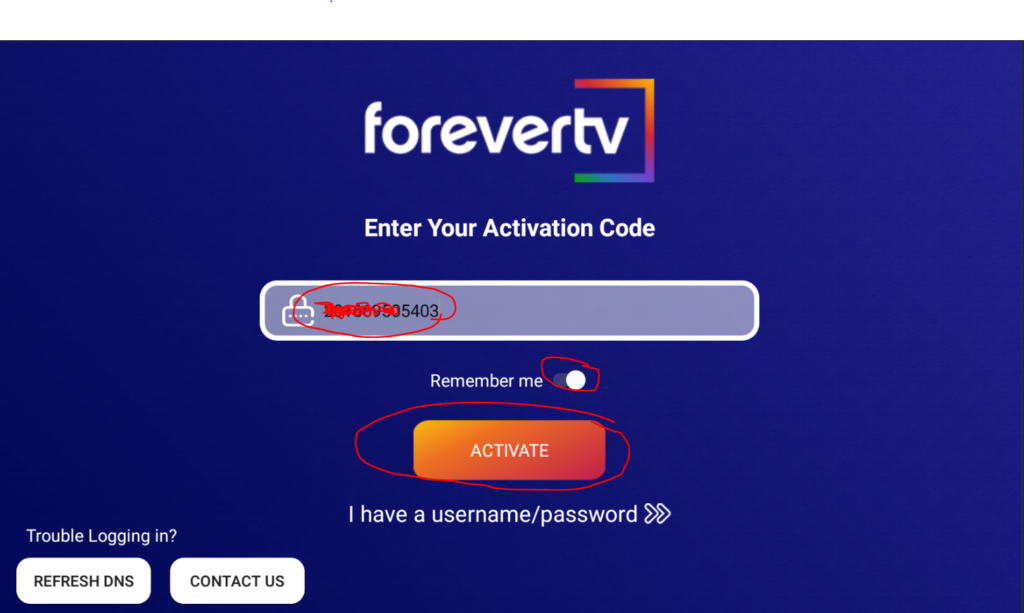
- After activating account you will see the below screen :
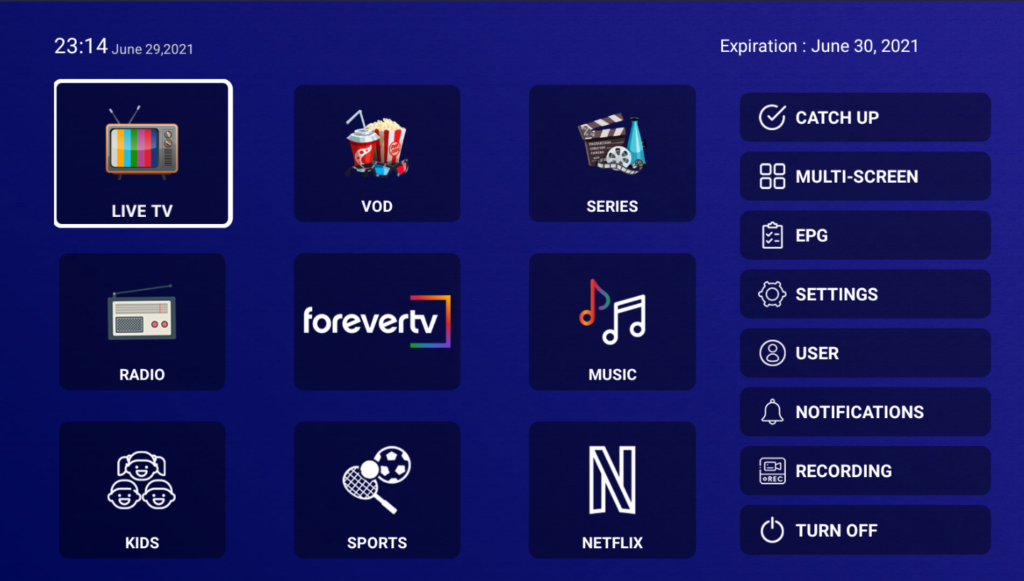
- LIVE TV: All live channels worldwide or channels you are selected from IPTV Channels List.
- VOD: All Movies or movies you are selected from IPTV Channels List.
- SERIES: all series or series you are selected from IPTV Channels List.
- RADIO: All radios you want.
- NETFLIX: Contain all Netflix Live channels.
- KIDS: List of collections to kids.
- SPORTS: Collections of sports channels or categories.
- Here you have all options you need from TV in one place. please note you can add or delete any list as you like and anytime you want.
Install and activate IPTV on Microsoft Windows and Linux.
First of all, you should Purchase IPTV from Professional IPTV Plan (12 months). after that you have one more option choose software here we recommended VLC for you.
- If you are working on Microsoft Windows or Linux go to this Link VLC. and choose your Operation System (OS) from the drop-down menu.
- After downloading it on your OS we will go to the install steps :
- Double-click the downloaded VLC setup file. You’ll find it in the default downloads location for your browser.
- Click Yes when prompted. Doing so opens the installation window.

- Select a language. When asked, click the language drop-down box and select the language you want to use for VLC Media Player, then click OK to proceed.

- Click Next three times. This will take you to the installation page.

- Click Install. It’s at the bottom of the page. Doing so installs VLC Media Player on your computer.

- Run VLC Media Player. Immediately after installing VLC, you can run it by making sure the “Run VLC media player” box is checked and click Finish. When you want to run VLC in the future, you’ll double-click the VLC app icon on your desktop or select it from Start.

- Go to Media from the menu then click on Open Network Stream.
- The below image will be opening for you to go to the network tab then past URL (m3u) you are got it from our support team. Contact us if you have any questions.
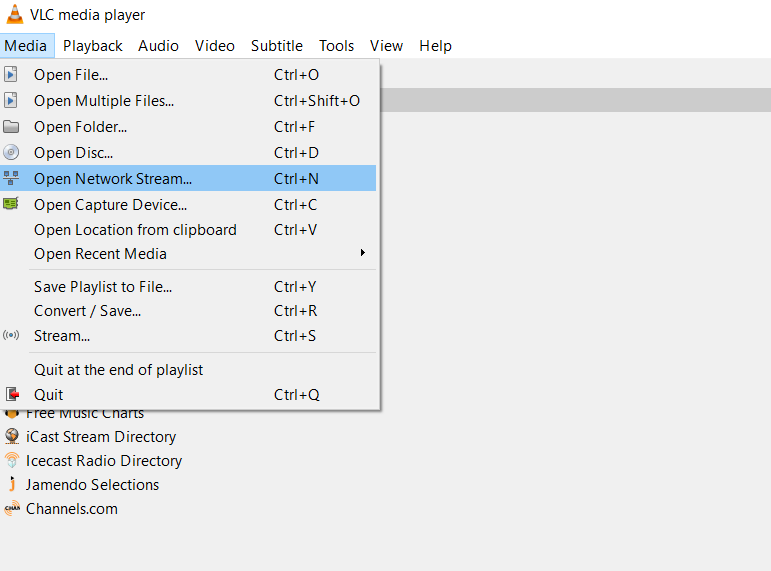
Install VLC to windows and Linux 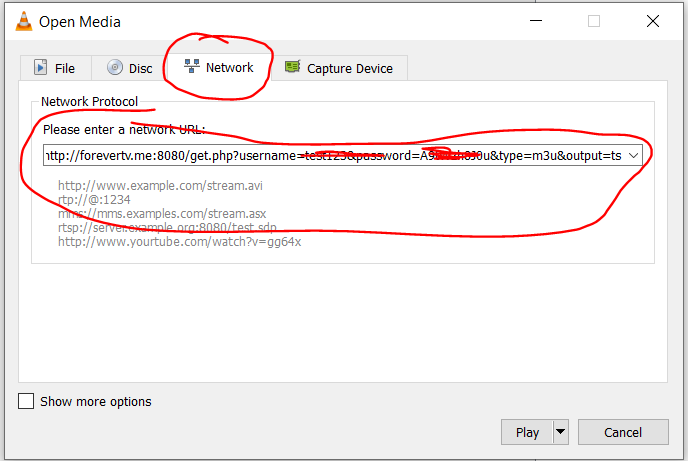
Install VLC to windows and Linux
Setup instruction for a Samsung/LG Smart TV or Amazon Fire Stick.
Melon IPTV service uses a media controller app called ‘Smart IPTV’, this app is free to use for a period of seven days, you will then be asked to make a one-time donation of € 5.49 (Euros) towards the Smart IPTV app development.
1- In order to check if your Samsung/LG Smart TV or Amazon Fire Stick is compatible with this application , go to the Samsung or LG Smart TV app store screen and search for the ‘Smart IPTV’ app. If the app is not displayed on the main screen you may have to search for it in ‘All Apps’ or ‘Updates’.
2- Launch the ‘Smart IPTV’ app.
3- Make a note of the ‘MAC Address’ which is displayed on the screen. now
4- Go to Here from any web browser.
5- Go to the section ‘Add external playlist links (URLs)’ and enter your ‘Mac’ address and the unique MelonIPTV